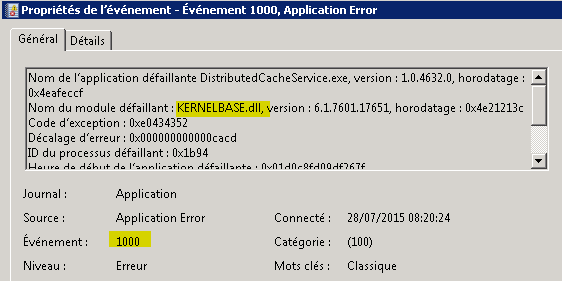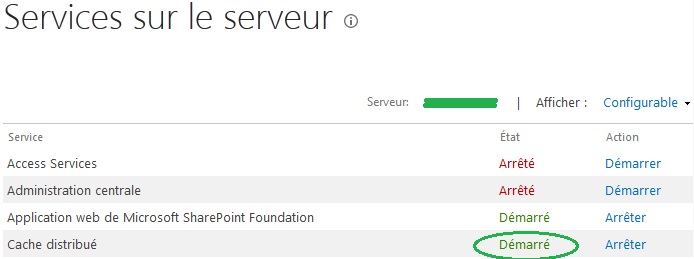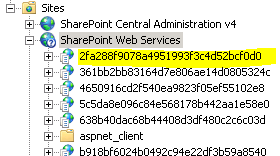Once upon a time, after a whole server farm reboot, one of my search component was broken. Content crawling was taking forever, and the ULS were not very explicit. In the central administration, I could see this :
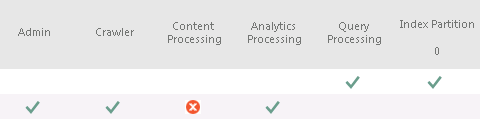
My application server was unable to run the « Content Processing Component », even if I restart the whole search service (net stop / start OSearch15).
I noticed 2 things that drove me to the solution :
– First, a noderunner.exe process was missing. This confirmed the red cross in the central administration. There was 2 processes instead of 3 (the crawler doesn’t spawn a noderunner.exe process) :

– On the second hand, there was strictly no logs in the « 15.0DataOffice ServerApplicationsSearchNodesContentProcessingComponent » directory !
It was like the search topology was ignoring this component. So I decided to re-install the search topology, just by cloning it, and activating it :
$searchApp = Get-SPEnterpriseSearchServiceApplication
$initialTopology = Get-SPEnterpriseSearchTopology -SearchApplication $searchApp -Active
$cloneTopology = New-SPEnterpriseSearchTopology -SearchApplication $searchApp -Clone -SearchTopology $initialTopology
Set-SPEnterpriseSearchTopology -Identity $cloneTopology -SearchApplication $searchApp
And it works, without any service interruption !
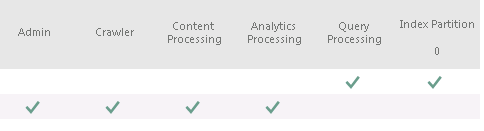
 Context : Users of your SharePoint web applications can receive email alerts, but they are never notified by all the « My Site » activities, such as « Someone has started following you » or « Someone has mentioned you ».
Context : Users of your SharePoint web applications can receive email alerts, but they are never notified by all the « My Site » activities, such as « Someone has started following you » or « Someone has mentioned you ».